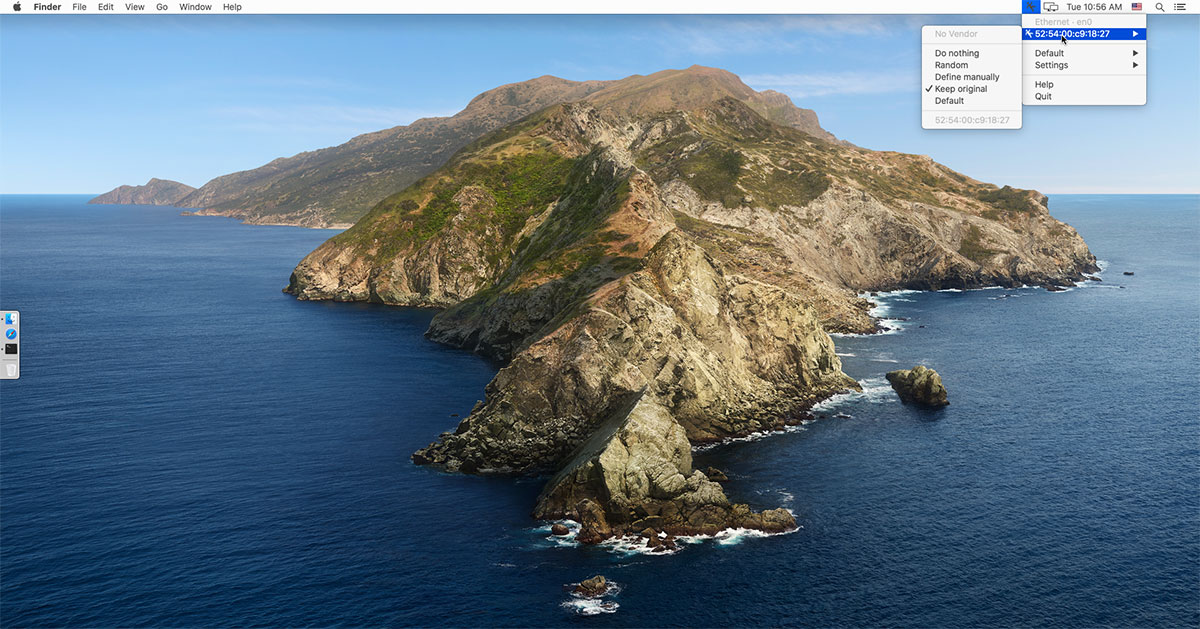
A couple of weeks ago FSM published a tutorial, showing you how to spoof the MAC address of your computer. The tutorial also explains why you should consider spoofing the MAC address.
The only problem with the tutorial, at least for (some/most?) Mac users, is that it shows you how to spoof the MAC address using the terminal. And that stands against everything that’s holy and sacred in the macOS world. The it just works philosophy does not apply anymore. Let’s fix it…
Enter LinkLiar, an app that just works….
NOTE: it just works means that it just works the way Apple wants it to work because you are too stupid to figure it out for yourself. Yes, you! The valued customer who forks thousands and thousands of moolah for your Apple products.
NOTE: personally I spoof my MAC address using the method in the first tutorial. I also run on macOS Mojave, because Catalina caused all kinds of issues on my Mac. Shocking, huh? So, in order to test if LinkLiar runs fine on Catalina, I tried it on macOS Catalina that’s installed on my Linux machine. Which runs fine by the way…
LinkLiar runs on macOS Sierra and above and there are basically two ways to install it :
- You can download the zip file from here, unzip it and copy the app to your /Applications folder.
- You can install it via Homebrew with
brew cask install linkliar
 Once installed, open the LinkLiar, click on the app icon in the menu bar and choose “Authorize”.
Once installed, open the LinkLiar, click on the app icon in the menu bar and choose “Authorize”.
You will need to enter your computer password.
 On first run, LinkLiar will not take any actions. You will need to configure it to your liking. If you just want to set it and forget it, go to Default and change it to Random. If you wish you can stop here. However there’s more options that you can take advantage of…
On first run, LinkLiar will not take any actions. You will need to configure it to your liking. If you just want to set it and forget it, go to Default and change it to Random. If you wish you can stop here. However there’s more options that you can take advantage of…
- Do nothing – whatever your computer’s MAC address is, LinkLiar won’t modify it
- Random – it randomizes your MAC address and will never use your original
 address. If the address is already randomized, LinkLiar will re-randomize the MAC address if you click on “Random”
address. If the address is already randomized, LinkLiar will re-randomize the MAC address if you click on “Random” - Define manually – you define a random MAC address
- Keep original – it will reset your custom/randomized MAC address to your original one
- Default – you set a default state. For example if your default state is “Random” and you switch from Wi-Fi to ethernet, Linkliar will automatically randomize your MAC when you connect to ethernet.
Let’s also take a look at the Settings:
- Allow Rerandomization – allows LinkLiar to randomize the MAC address everytime you logout or put your MAC to sleep.
- Run in Background – if enabled, when you quit LinkLiar, the app won’t actually quit and it will run in the background.
- Anonymize Logs – if you ever need to share your log file, this options will allow you to share at will without exposing your original hardware MAC address. You can see the logs by opening the terminal and typing
/Applications/LinkLiar.app/Contents/Resources/logs

A few notes:
- When your Wi-Fi (aka Airport) is turned off, you cannot change its MAC address. You need to turn it on first.
- If you change a MAC address while the interface is connected, you will briefly loose connection.
- If you rapidly close and open your MacBook, the MAC address may change while the Wi-Fi connection remains and you loose the connection.
- Whenever you successfully changed your MAC address, your
System Preferenceswill still show you the original hardware MAC address. This is normal behavior and your actual network traffic uses the new, changed MAC address. - Choosing a “random vendor” prefix does not choose from all possible vendors, but only from the most commonly known vendors (these)).
- 2018 Macbooks (and later) cannot change their MAC address, for unknown reasons. Becasue you know… protecting users privacy it’s at the core of Apple or whatever bullshit Tim Cook said.
To inspect the source code of LinkLiar check out the project on github


