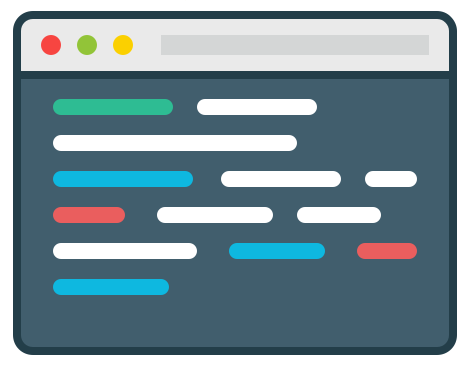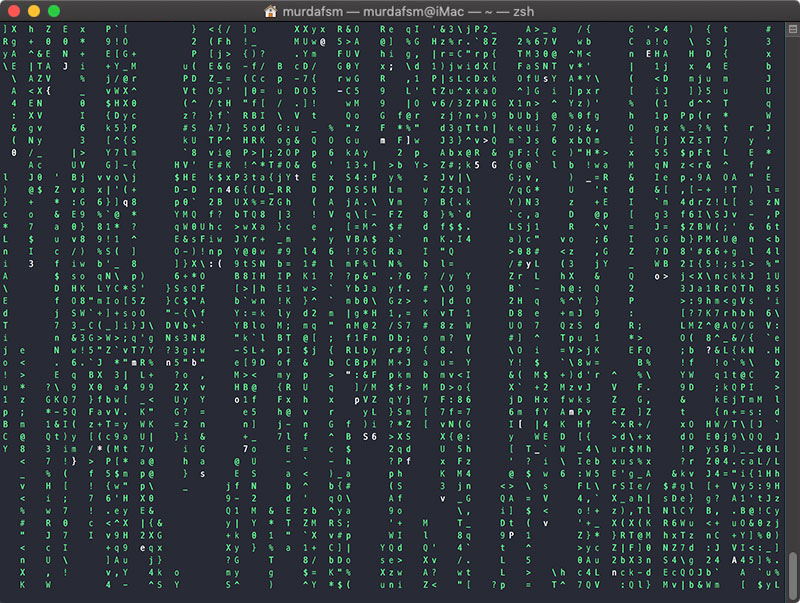For some reason, most macOS users avoid the terminal. Some of them don’t even know a shell even exists.
I’m not going into why you’d better off using the terminal, at least for the most common tasks. But I am going to show you some cool and fun cli apps that you can install and use right now. Maybe this will spark your interest.
Jump over the break to check out the apps, in no particular order…
NOTE: check this article to learn about Homebrew and install it.
Htop – an interactive system monitor, process viewer and process manager
HOW TO INSTALL
To install htop, all you need to do is open up a terminal window and type brew install htop
HOW TO USE
1. Simply type htop to start
2. Arrow keys – use your up, down, left and right arrow keys to select and scroll ( you can also scroll with your mouse )
3. Space Bar – use the space bar key on your keyboard to tag or untag a process. Once you tag a process you can kill the process with F9. Use other Function Keys enter htop Setup, Searh, show tree etc.
4. F10 or “q” – Quit htop
5. F1, “h” or “?” – Help screen
6. Delay updates in tenths of seconds with htop -d 2 ( change 2 with anything you want 1, 3, 4, 5, 6 etc )
7. Show only the processes of a given user with htop -u username ( change “username” with desired user )
Neofetch/Screenfetch
Neofetch displays information about your operating system, software and hardware in an aesthetic and visually pleasing way. Same with Screenfetch and pfetch.
To install type brew install neofetch
You can configure Neofetch to display exactly what you want it to by editing the config file in /Users/your-username/.config/neofetch/
NOTE: change “your-username” with your username. Also “.config” means the folder is hidden. Learn how to show hidden files and folders on macOS here.
For more info check out:
CMatrix/UniMatrix
“The Matrix” screensaver in your Terminal. UniMatrix is based on CMatrix, and if you ask me it’s better than CMatrix. However it’s also a tiny bit more complicated to install and run. It’s just a couple of extra steps, no big deal.
HOW TO INSTALL CMatrix
1. Simply type brew install cmatrix
HOW TO RUN CMatrix
1. Simply type cmatrix
CMatrix Options
-a: Asynchronous scroll, more like the movie/original screensaver
-b: Partial bold text mode
-B: All bold text mode
-f: Force the linux $TERM type to on
-l: Linux support for linux console matrix.fnt font
-n: No bold text mode
-o: Use "old-style" scrolling - less like the movie, more like the Win/Mac screensaver.
-s: "Screen saver" mode. Any key aborts (default is "eye candy" mode, must abort with control C)
-x: X window mode, use if your xterm is using mtx.pcf
-u [update]: Update delay (0-9, default 4).
-C [color]: Use color for matrix (default green)CMatrix keystrokes available while running (not available in -s mode):
a: Toggle asynch mode
b: Enable partial bold text
B: Enable all bold text
n: Disable bold text
0-9: Change update delay
! @ # $ % ^ & ): Change the color of the matrix to the corresponding color:
! - red
@ - green
# - yellow
$ - blue
% - magenta
^ - cyan
& - white
) - black
UniMatrix
Unlike CMatrix, UniMatrix is not availble for install via Homebrew. You will have to download and install it yourself via GitHub. Once installed you’ll have to cd to the folder and then run it with python3 unimatrix.py.
However there’s an easier way to run UniMatrix. Create an alias in you .bashrc ( or .zshrc ).
Add the follwoing line: alias matrix='cd /path/to/unimatrix/clone/ && python3 unimatrix.py'.
This way all you have to do is open up Terminal and type matrix
NOTE: .bashrc or .zshrc are hidden files in /Users/your-username/. Check the link above to learn how to toggle on/off the display of hidden files on macOS.
To learn how to install UniMatrix and all its options, check out GitHub.
Cmus
 cmus is a small, fast and powerful console music player. It supports almost all audio formats, supports gapless playback and playlists, supports plugins, you can select pre-defined themes or create your own, supports shortcuts, and speed is amazing. Even if you have thousands of tracks in your library, cmus won’t be affected at all.
cmus is a small, fast and powerful console music player. It supports almost all audio formats, supports gapless playback and playlists, supports plugins, you can select pre-defined themes or create your own, supports shortcuts, and speed is amazing. Even if you have thousands of tracks in your library, cmus won’t be affected at all.
HOW TO INSTALL cmus
Simply type brew install cmus
HOW TO USE cmus
Being a console app, cmus has a learning curve. But once you will learn how to use it, you’ll never look for a music player ever again. To learn everything that cmus has to offer you can:
- in terminal type
man cmus-tutorial. This will show you a basic tutorial for using cmus - even more details can be reached by typing
man cmus - check the cmus wiki
Brightness
Unlike htop, neofetch/screenfetch, cmatrix/unimatrix and cmus which are also available for linux, “brightness” is macOS specific and it does one thing – it allows you to adjust your mac’s screen brightness from the terminal.
HOW TO INSTALL BRIGHTNESS
Type brew install brightness
BRIGHTNESS USAGE EXAMPLES
- To set 100% brightness type
brightness 1 - To set 50% brightness type
brightness 0.5 - To show current brightness type
brightness -l
MORE SCREENSAVERS
If Matrix is not your thing, here’s a few more terminal screensavers that you might like:
1. pipes.sh
NOTE: if you don’t want to use YouTube, here’s the invidious link.
HOW TO INSTALL
Type brew install pipes-sh
HOW TO USE
Type pipes.sh. However if you want to customize, pipes.sh has a few options that you can check out here.
2. Yule Log Fireplace
 This one is not available via Homebrew. To install and run you need to:
This one is not available via Homebrew. To install and run you need to:
1. Type git clone https://github.com/Duroktar/YuleLog.git
2. Type python3 setup.py install
3. Install Asciimatics dependency by typing pip3 install asciimatics
4. Run by typing cd /path/to/repo/clone/from/step1 && python3 -m yule_log
3. Fireplace

1. Install by typing npm i -g cli-fireplace
2. Run by typing cli-fireplace
3. Run with framerate option by typing cli-fireplace [frame_rate]. Example: cli-fireplace 10
If screensaver is too laggy, use a GPU-accelerated terminal such as Alacritty.
WATCH STAR WARS
Watch an ASCII version of Star Wars by typing telnet towel.blinkenlights.nl
CHECK THE WEATHER
wttr.in is a console-oriented weather forecast service that supports various information representation methods like terminal-oriented ANSI-sequences for console HTTP clients (curl, httpie, or wget), HTML for web browsers, or PNG for graphical viewers.
The easiest way to check the weather in your terminal is by typing curl wttr.in. It will detect your location and display a 3-day forecast. However, if you’re using a VPN it won’t work “out of the box”, but you can type curl wttr.in/LOCATION.
There’s a lot more you can do with wttr.in so I strongly advise you to check the project here.
NO MORE SECRETS
No More Secrets is a simple cli tool that recreates the famous data decryption effect seen in the 1992 movie Sneakers.
This command works on piped data. Pipe any ASCII or UTF-8 text to nms, and it will apply the Hollywood effect, initially showing encrypted data then, by pressing any key, starting a decryption sequence to reveal the original plain-text characters.
HOW TO INSTALL NO MORE SECRETS
Type brew install no-more-secrets
NOTE: if you don’t want to use YouTube, here’s the invidious link.