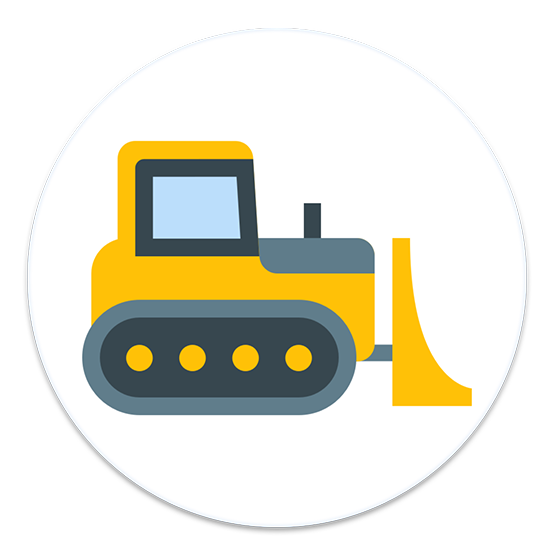
Almost every top/must have/best Mac apps list in existence for the past couple of years is recommending Bartender – a simple app that hides away menu bar icons until you need them and so both saves space and stops distractions.
So far so good. The only problem with the app is that it costs $15. I mean, when you pay a few thousand bucks for a non user upgradable, with no ports, that breaks easily and it’s super hard to repair laptop, yeah… 15 bucks for an app seems like a bargain.
But what if i told you that you can get the same functionality, for free, from an open source app? Enter Dozer….
ALSO READ Hidden Bar: A Free and Open Source Alternative to Bartender App for Mac
How To Install:
1. The easiest way to install Dozer is via Homebrew ( click on homebrew to learn how to install and use it ).
2. Once Homebrew is installed, install Dozer with the following command: brew cask install dozer
How To Use Dozer:
1. When you open Dozer, you’ll see two new dots in your menu bar. Hold the command key on your keyboard and drag them around so they are next to each other.
2. All the icons that you want to hide should be outside those two dots. All the icons that you want to display should be inside the two dots. You rearrange menu bar icons by holding the command key on your keyboard and drag the icons around.
3. Left-click one of the Dozer dots to hide/show the status bar icons. Right-click one of the Dozer dots to open the settings where you can also set Dozer to automatically hide icons after 10 seconds of inactivity.
That’s it.



