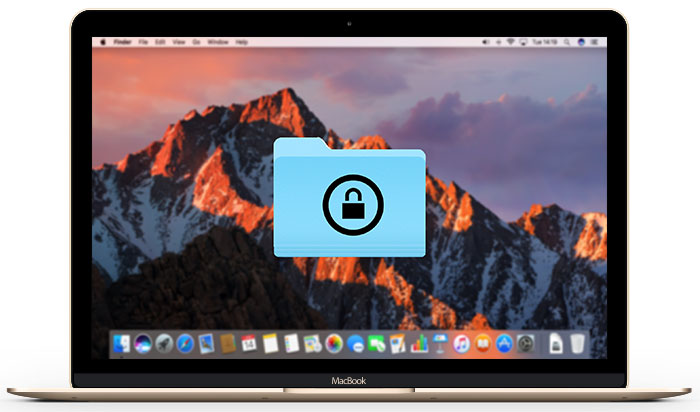
We already showed you how to easily encrypt and decrypt files on your Mac. Today I’m going to show you just how easy it is to encrypt/decrypt folders on your Mac using nothing but Disk Utility
ALSO READ HOW TO: Easily Encrypt/Decrypt Files on a Mac and A Quick Look At VeraCrypt Encryption Tool
1. Open Disk Utility
2. Go To File > New Image > Image from Folder…

3. Find the folder that you want to encrypt and click Open.
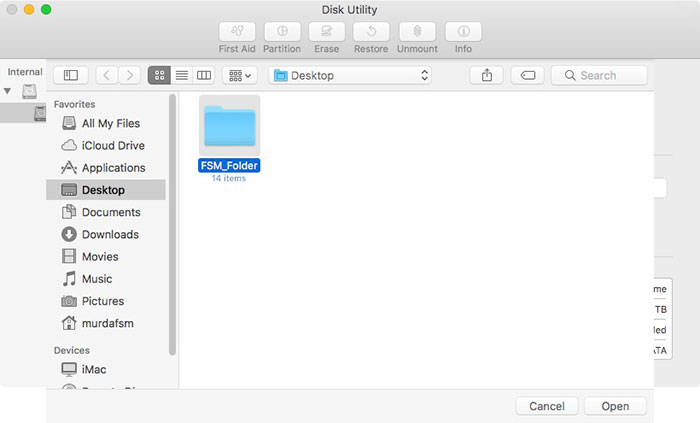
4. On the next screen choose the name of the encrypted folder and the location where you want to save it.
Choose the encryption type and input a password ( you can click on the key icon for macOS to generate a password for you ).
On Image Format choose “read/write”.
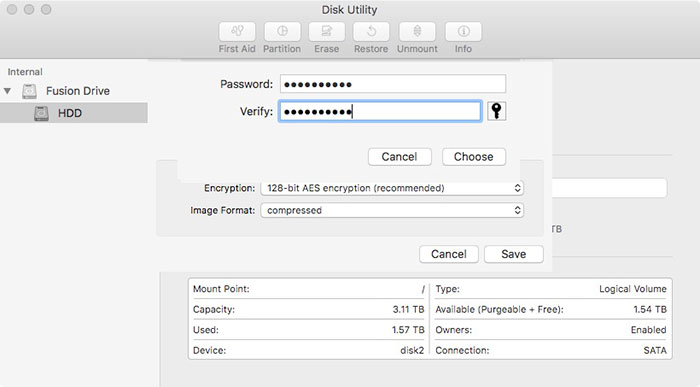

5. Wait for Disk Utility to encrypt your folder. The result is a .dmg file.

6. Now when you want to mount the .dmg file in Finder, it will ask you for the password. Type in your password but don’t check “Remember password in my keychain”

7. The encrypted folder is now mounted and you can copy files to it or delete existing files.
8. When you’re done, make sure you eject the folder image file, by dragging the mounted folder to the trash or right click on the its icon and select “Eject”


