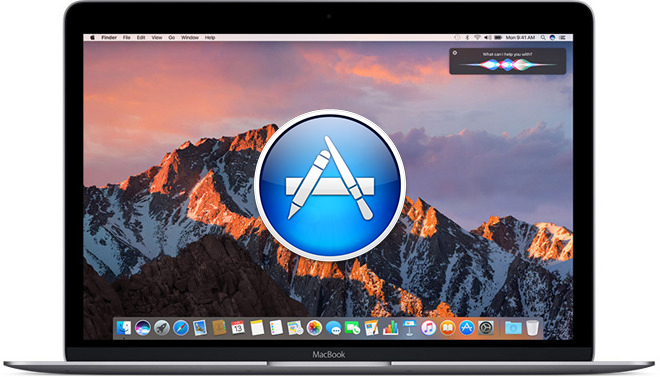
There are plenty of ways to quite an app in macOS. But sometimes an app will misbehave, and will simply stop responding to commands.
Jump over the break to learn how to quit app on your Mac and, more importantly, how to force quite a frozen app.
Keyboard Shortcut 1
Use cmd+q when you want to close an app.

Keyboard Shortcut 2
Use cmd+option+shift+esc to force quit the front-most application.

Keyboard Shortcut 3 – Force Quit a Frozen App
If an app stops responding to commands, and maybe even freezes your Dock and menu bar, hit cmd+option+esc.

This will bring up a new window, with all the open apps, from where you can select the frozen ( not responding ) app and force quit it.

Keyboard Shortcut 3 – Force Quit a Frozen App from the Dock
You can also force quit an app from the dock. Right click on on the app’s icon on your dock and then press options ( alt key ) to bring up the “Force Quit” menu.

Quit an app from the App Switcher
Hit cmd+tab to bring up the App Switcher. Cycle through open apps with the tab key. Once you get to the app that you want to close, release the tab key and press “Q”.



