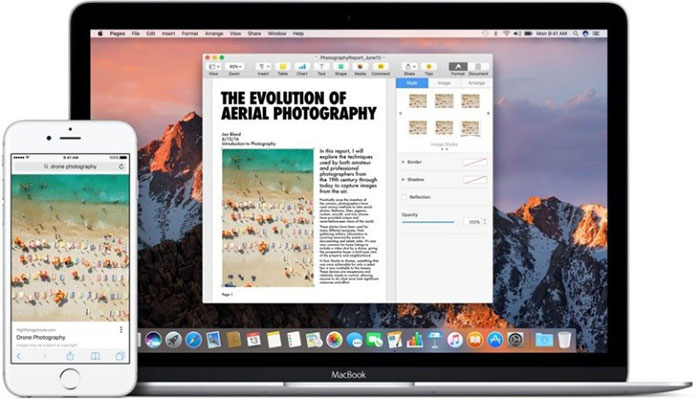
There’s a new feature in macOS Sierra called “Universal Clipboard”, that allows you to copy images, video, and text from an app on your iPhone or iPad and paste into another app on your nearby Mac — or vice versa. There are no extra steps. Just copy and paste as you normally do.
But, for some reason, people have a hard time getting this feature to work. Jump over the break to see how to enable Universal Clipboard…
1. Make sure you’re running iOS 10 on your iPhone or iPad and macOS Sierra on your Mac
2. On your iPhone or iPad make sure your have “Handoff” enabled. Go to Settings > General > Handoff

3. Turn on bluetooth on your iPhone or iPad
4. Now make sure you have “Handoff” enabled on your Mac. Go to System Preferences > General > “Allow Handoff between this Mac and your iCloud devices”

5. If bluetooth is not enabled, turn it on on your Mac as well
6. That’s it. Now just copy-paste between devices. It’s THAT simple.
Enjoy!


