
When you want to install a new OS, you usually create a bootable USB flash drive with the .iso of that OS. To do that you can use GUI programs like Etcher or Rufus or the dd command. But what do you do if for any reason you want a multi-iso boot flash drive? Or you simply don’t want to to wait for the drive to be formatted and flashed with a new .iso? You can use an open-source tool called Ventoy.
ALSO READ USBImager: A Very Minimal Cross Platform App to Create Bootable Flash Drives
Ventoy is an open source tool to create bootable USB drive for OS images. With Ventoy, you don’t need to format the disk every time you want to flash a new OS iso on the disk. You just need to copy the iso file to the USB drive and boot from it.
You can copy all the .iso files at a time and ventoy will give you a boot menu to select them. Both Legacy BIOS and UEFI are supported and it works with 200+ ISO files.
HOW TO USE VENTOY
1. Download Ventoy. There’s a Linux file and a Windows file.
NOTE: On Windows you’ll have a GUI. It’s self explanatory, just choose your USB flash drive and click install. This tutorial shows you how to create the multi-iso boot flash drive on Linux ( Pop!_OS 20.04 ). If you’re on macOS, you’re out of luck as the dev ( apparently ) has no plans on releasing the tool for macOS. However, you can install any Linux distro or Windows in VirtualBox and use the tool.
2. Decompress the file you’ve just downloaded.
3. Open a terminal window and cd into the Ventoy folder. In my case ~/Desktop/ventoy-1.0.09
4. Just in case the shell script isn’t executable run chmod +x Ventoy2Disk.sh, and then run lsblk to list your block devices. MAKE SURE you choose your USB flash drive ( in my case /dev/sdb ).
5. Now install Ventoy on your flash drive with sudo ./Ventoy2Disk.sh -i /dev/sdb

5.1. Other options:
-i install ventoy to sdX ( fails if ventoy is already installed on the disk )
-I force install ventoy to sdX ( does not matter if ventoy is installed or not on the disk )
-u update ventoy in sdX
6. It will tell you that you’re about to install Ventoy on your disk and all the data on your disk will be lost. Agree ( twice ), and Ventoy will be installed on your flash drive.
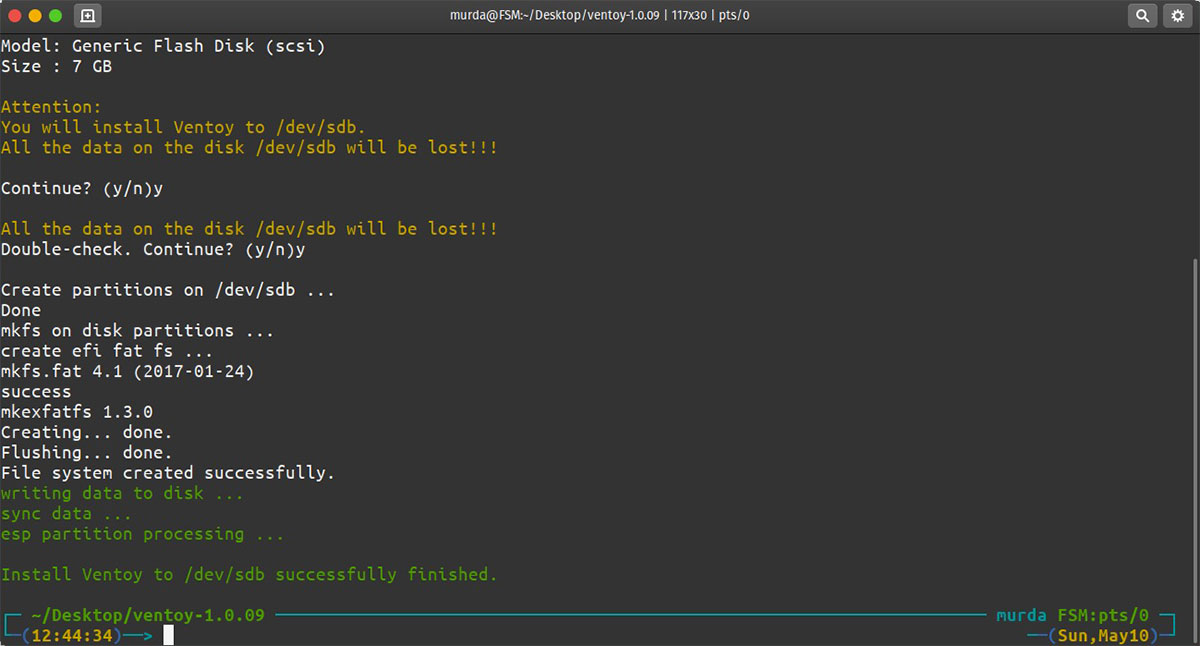
7. That’s it. Now, all you have to do is copy all the .iso files onto your flash drive. You can place them in directories and subdirectories too. Ventoy will search all the directories and subdirectories recursively to find all the iso files and list them in the boot menu alphabetically. However, the full path of the iso file (directories,subdirectories and file name) could NOT contain space or non-ascii characters.

8. When bootoing from the multi-iso boot flash drive you’ve just created you’ll see a screen like the one in the screnshot below

For troubleshooting visit the official project page on Github.


