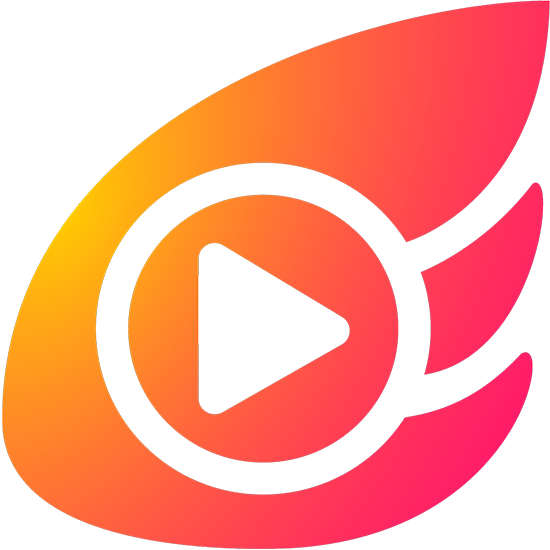
Syncplay synchronises the position and play state of multiple media players so that the remote viewers can watch the same thing at the same time.
What you need:
1. One of the following video players: VLC, mpv, MPC-HC, MPC-BE or mplayer2.
2. Syncplay installed on your computer. Download Syncplay for Linux, macOS and Windows here. macOS users can also install Syncplay via Homebrew with brew cask install syncplay. If you’re using Arch Linux or any Arch based distros, you can find Syncplay in the AUR.
3. The same video file as your friend.

Once you and your friends have Syncplay installed, you will need to choose a server adress ( everybody needs to use the same server ), choose a username, give the room you’ll all be in a name, select the path to the player you want to use and the path to the video you are going to watch. Then click “Store configuration and run Syncplay”. See screenshot above.
NOTE: you can use any player. You don’t need to use the same player as everyone else. For example one viewer can use VLC and the other one can use mpv.
NOTE: all participants need a copy of the same video.

In the screenshot above you can see Syncplay at work. Top macOS ( host ) bottom ArcoLinux ( guest VM ).
Now all you have to do is click on “I’m ready to watch” and when every participant is ready, you can press play and the video will start on all players. When one participant pauses/unpauses playback or seeks ( jumps position ) within their media player then this will be replicated across all media players connected to the same server and in the same ‘room’ (viewing session).
When a new participant joins, the video will be synchronised. Syncplay also includes text-based chat so you can discuss a video as you watch it (or you could use third-party Voice over IP software to talk over a video).


